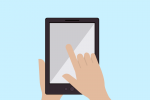HowTo: Add a ShowMe.com Tile to your iPad/iPhone/iPod Touch Homescreen
Many teachers have told me their students watch ShowMes on their iPods and iPhones using the Safari browser to access ShowMe.com. Did you know you can save webpages you open in Safari directly to the tiles on the home screen of your iPad, iPhone or iPod Touch as if they were apps? You can watch any ShowMe on the iPad app, but this is a really easy way for to access ShowMe on an iPod or iPhone!
Simply open the webpage you would like to save in Safari. Then select the share button. This will give you a list of ways to share the webpage. Select “Add to Homescreen.” You will have the ability to customize the title of the tile. Simply select “Add” and you’re all done!
For Android:
This can also be done on an android phone or tablet! Thank you for this tutorial from androidcentral.com!

- Launch the browser
- Bookmark the page you want
- Press Menu then select Bookmarks
- Long press any bookmark and click Add Shortcut to Homescreen
This will place an icon on your home screen allowing you to tap that and launch which ever site you had bookmarked. You also can do it in reverse: Long-press on your homescreen and add the bookmark that way.